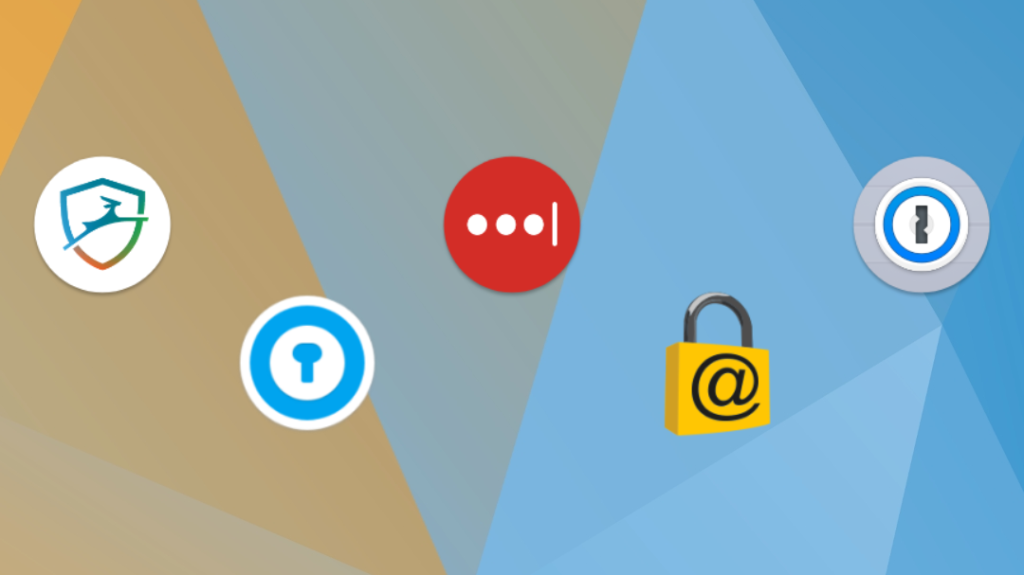
Ditch the sticky notes and get peace of mind. Our favorite password managers will be your first defense against getting hacked.
No more struggling to come up with clever, cryptic passwords that you have a hard time remembering. With a secure and easy-to-use password manager, you can manage your login credentials across all your devices, keeping your passwords secure, automatically filling in forms, and syncing your data across MacOS, Windows, Android phones, iPads, iPhones and more.
A password manager is essentially an encrypted digital vault that stores the login information you use to access apps, websites and other services. Besides keeping your identity, credentials and sensitive data safe, a password manager can generate strong, unique passwords to ensure you aren’t reusing them across your devices and services. With all the recent news of security breaches and identity theft, using unique passwords can go a long way to ensuring that if one site gets hacked, your stolen password can’t be used on other sites.
Read more: The guide to password security (and why you should care)
Plus, with a manager, you don’t have to remember the various pieces of login information, such as credit-card information or shipping addresses. With just one master password — or in some cases a PIN or even your fingerprint — you can autofill a form or password field. Some also feature online storage and an encrypted vault for storing documents.
All our best password manager picks come in free versions, which typically let you securely store passwords for one device (although our pick for best free manager can be used across multiple devices). Our best password manager picks also feature subscription options that let you sync your log-in information across all your devices, get access to secure online storage, and share credentials with trusted family and friends. And if transparency is important to you, several of our picks are open-source projects. We also look at what a password manager is and the basics of how to use one.
Note that these services are independently chosen by our editors.
Read More: This is the best free password manager
Other free and paid options worth considering
Both LastPass and 1Password are solid, affordable password keepers, and in a straw poll of CNET staffers, they were about neck-and-neck in use — though the latter may include some taking advantage of the 1Password for Journalism initiative that offers free service to us hacks. But if you find neither of our two recommended password managers works quite how you want, a handful of other apps are worth considering. These all have free versions available.
/https%3A%2F%2Fcnet2.cbsistatic.com%2Fimg%2FduHsH7kLb8q3ftIDD2tkjnm5T9U%3D%2F270x0%2F2019%2F08%2F07%2Fee0a5482-f8e4-40e5-9e77-fca45581acf2%2Flogo-horizontal.png)
Bitwarden
- Offers free version
- Base price beyond free: $12 per year
- Works with: Windows, MacOS, Linux, Android, iPhone and iPad. Browser extensions for Chrome, Firefox, Safari, Edge, Opera, Vivaldi, Brave and Tor Browser.
Bitwarden is a lean, open source encryption software password manager that can store and automatically fill your passwords across your devices and popular browsers — including Brave and Tor — for free. It lacks some of the bells and whistles of our picks, but for $12 a year, you can add 1GB of encrypted file storage.
Dashlane
- Offers limited free version (50 passwords on one device)
- Base price beyond free: $59.88 per year
- Works with: Windows, MacOS, Android, iPhone and iPad. Browser extensions for Chrome, Firefox, Safari, Internet Explorer, Edge and Opera.
Dashlane provides a simple and secure way to manage your passwords and keep other login information stored. Just for managing passwords, we like it as much as our picks, but the free Dashlane app limits you to one device and 50 passwords, and the Premium subscription is more than similar plans from 1Password and LastPass.
Keeper
- Offers limited free version (unlimited passwords on one device)
- Base price beyond free: $25.49 per year (usually $29.99)
- Works with: Windows, MacOS, Linux, Android, iPhone and iPad. Browser extensions for Chrome, Firefox, Safari, Internet Explorer, Edge and Opera.
Keeper is another password service than helps you manage login info on Windows, MacOS, Android and iOS devices. A free version gives you unlimited passwords on one device. The step-up version costs $25 to $30 a year and lets you sync passwords across all your devices. For around $60 a year, you can get 10GB of secure file storage.
KeePassXC
- It’s free
- Donations accepted
- Works with: Windows, MacOS, Linux, Chrome OS, Android, iPhone and iPad, BlackBerry, Windows Phone and Palm OS. Access via the web plus popular browser extensions. (Except for the official Windows version, KeePass for other platforms are unofficial ports.)
KeePass, another open-source software, started on Windows and has been ported over using the same code base to other platforms, including MacOS, Android and iOS. On the plus side, it’s totally free and endorsed by the Electronic Frontier Foundation. On the other side, it’s really for advanced users only: Its user interface takes a bit of fiddling to get all the independently built versions of KeePass to work together.
Password manager basics
Still need more info on what password managers are, and why they’re better than the alternatives? Read on.
How does a password manager work?
To get started, a password manager will record the username and password you use when you first sign in to a website or service. Then the next time you visit the website, it will autofill forms with your stored user login information. For those websites and services that don’t handle automatic filling, a manager lets you copy the password to paste into the password field.
If you’re stuck picking a good password, the manager can generate a strong password for you and watch that you aren’t reusing any across services. And if you use more than one device, you want a manager that is available across all your devices and browsers, so you can access your passwords and login information — including credit-card and shipping information — from anywhere through the manager app or its browser extension. Some provide secure storage so you can store other items too, such as documents, say an electronic copy of your passport or will.
Take note: Many password managers keep the master password you use to unlock the manager locally and not on a remote server. Or if it’s on a server, it’s encrypted and not readable by the company.
This ensures your account stays secure in case of a data breach. It also means that if you forget your master password, there may not be a way to recover your account through the company. Because of that, a few password managers offer DIY kits to help you recover your account on your own. Worse case scenario, you start over with a new account and manually reset your passwords at each specific destination site and account and start again.
Read more: This is how we might finally replace passwords
What makes for a secure password?
A good password should be a long string of capital and lowercase letters, numbers, punctuation and other nonalphanumeric characters — something that’s difficult for others to guess, but a snap for a password manager to keep track of. And despite what you may have heard, once you select a good password, you don’t really need to change it periodically.
Read more: The worst passwords of 2018 are just as dumb as you’d expect
Can I use a web browser to manage my passwords and login information?
You can certainly use Chrome, Safari or Firefox to manage your passwords, addresses and other login data. You can even set up a master password to unlock your credentials within a browser. And while using an online browser’s password tool is certainly better than not using a password keeper at all, you can’t access your passwords and other login info outside of the browser, the browser isn’t much help in generating strong passwords and you can’t share login info with others you trust.
What about iCloud Keychain?
Through iCloud Keychain, you can access your Safari website usernames and passwords, credit card information and Wi-Fi network information from your Mac and iOS devices. It’s great if you live in Apple’s world. But if you venture outside and have a Windows or Android device or use the Chrome or Firefox browser, iCloud Keychain comes up short.
All Rights Reserved for Clifford Colby

